RealTimeQuery online help
|
BarricadeT SMC7004VBR 4-Port 10/100Mbps Broadband Router
For your convenience, use the Router’s web-based utility to administer it. To access the web-based utility of the Router, launch Internet Explorer or Netscape Navigator, and enter the Router’s default IP address, in the Address field. A password request page, will pop up. Leave the User Name field blank, and enter admin in the Password field. Then click the OK button. Enter to Advanced Setup. 1). Click on the 'Status' link, to find your IP: 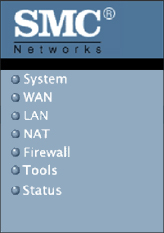 2). Then click on the link labelled 'Status'. You should now see a little frame in the middle of your screen titled "Security Log" looking like this: 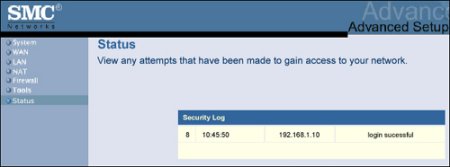 Find your computer name and memorize the last three numbers of the IP address to the right of it. In this example the last three numbers of the IP address are 10. Once you've got those three numbers memorized then close the window. 3). Click on the link labelled 'Virtual Server' and fill out the details as is shown below. Enter the port used by RealTimeQuery (by default 7220) in the column "Private Port" and "Public Port". Also you need to enter the last IP numbers you have memorized. At the bottom click on 'Apply' to save the settings you just typed in. 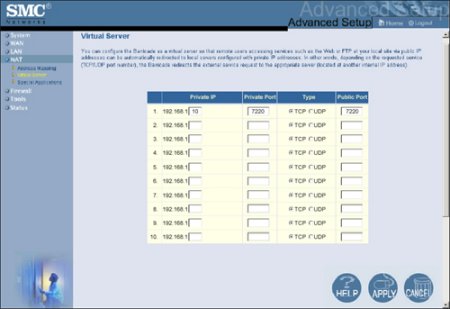 4). Enabling Special Applications. Some applications, such as Internet gaming, videoconferencing, Internet telephony and others, require multiple connections. These applications cannot work with Network Address Translation (NAT) enabled. If you need to run applications that require multiple connections, use the following screen to specify the additional public ports to be opened for each application. 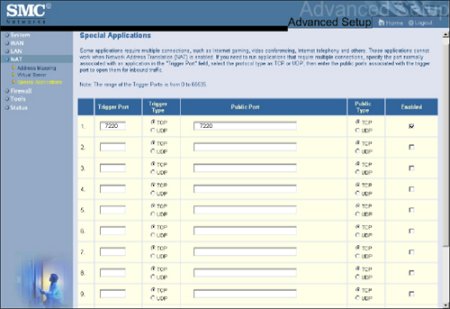 At the bottom click on 'Apply' to save the settings you just typed in. Now your router is setup to forward incoming traffic to ports 7220 on your computer. |
