RealTimeQuery online help
|
Assistant > General Configuration
This assistant helps you configuring some general aspects of RealTimeQuery. This assistant appears automatically when you start RealTimeQuery for first time, also you can access this assistant at any time from the program's Menu -> Help -> Assistants -> General configuration. Screens of this assistant are described step by step below: Step 1 : Welcome screen This screen starts the General configuration assistant. 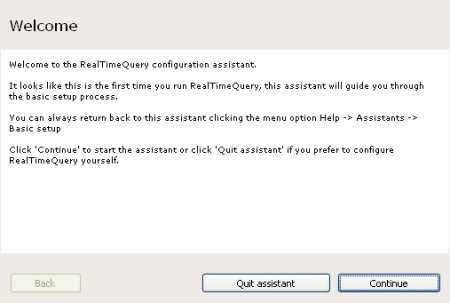
Step 2: Working mode Select the way you wish to use the program. If you use several RealTimeQuery programs, remember that you should define at least 1 SERVER. 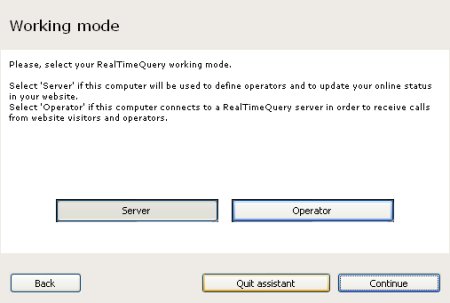
Step 3 : Identity Enter the name you wish to use. 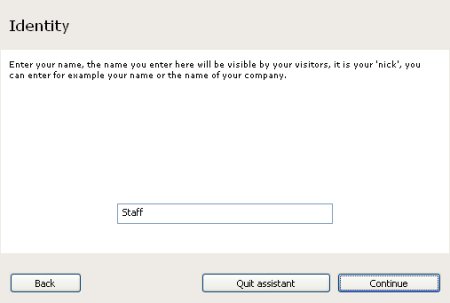
Step 4 : IP address type Enter your Internet IP type. If you are not sure about what kind of address you are using select DYNAMIC ADDRESS here. 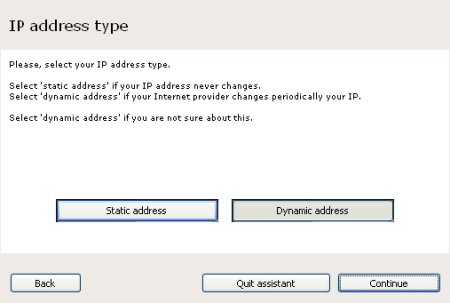
Step 5 : Computer IP addresses This screen helps you to get your computer IP addresses, click the "Get my IP addresses" button to start retrieving them. 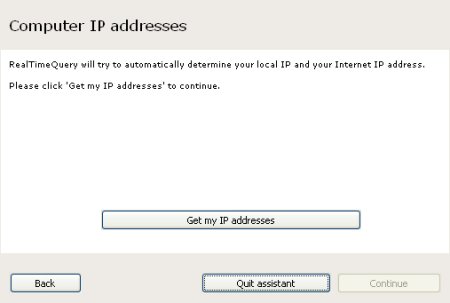
Step 6 : Computer IP addresses. Local IP. This screen shows what RealTimeQuery thinks is your local IP address. If this IP is not which you are using, for example if you use more than one network card, enter your IP here. 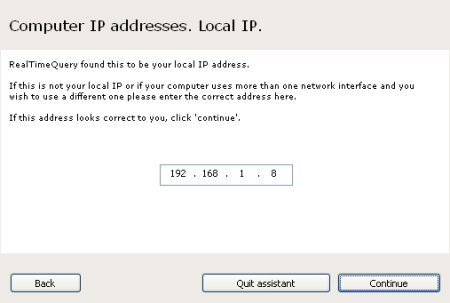
Step 7 : Computer IP addresses. Internet IP. This screen shows what RealTimeQuery thinks is your Internet IP address. 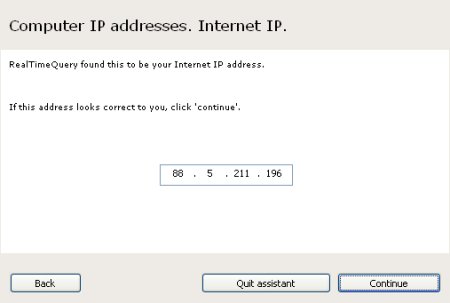
Step 8 : Communication port RealTimeQuery uses a port to listen for incoming connections. Select your favorite port here, it should be greater than 1024. If you don't know what port to use 7220 is a good choice. 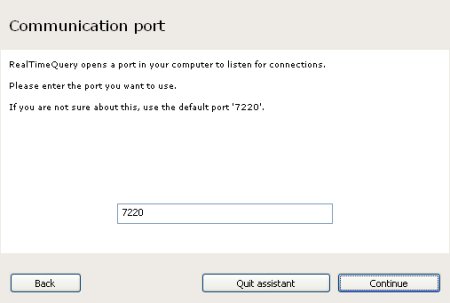
Step 9 : Internet connection Depending on your local area network and /or router configuration, this screen could remember you that NAT is needed in order to receive connections from outside from your network. NAT CONFIGURATION IS NOT MANDATORY IF YOU ARE CONFIGURING RealTimeQuery AS OPERATOR. 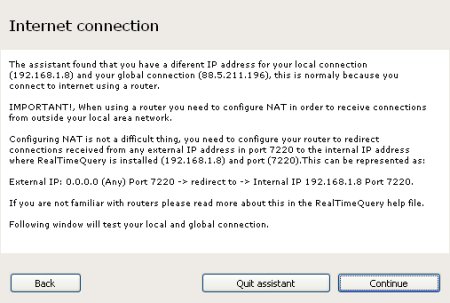
Step 10 : Local connection test This screen tests local incoming connections. 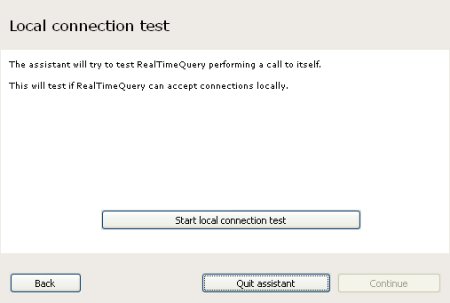
Step 11 : Local connection test This screen shows the local connection test results. 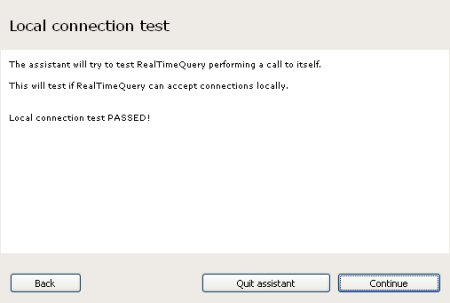
Step 12 : Internet connection test This screen tests external incoming connections. 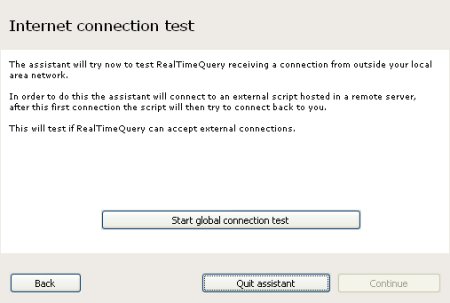
Step 13 : Internet connection test This screen shows the external connection test results. NAT CONFIGURATION IS NOT MANDATORY IF YOU ARE CONFIGURING RealTimeQuery AS OPERATOR. 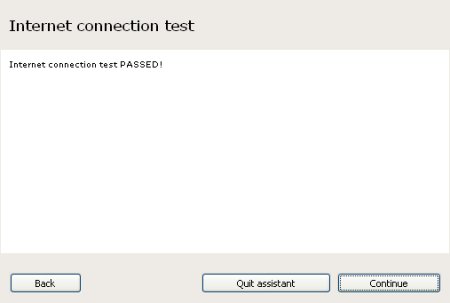
Step 14 : Finish This screen ends the General configuration assistant. NAT CONFIGURATION IS NOT MANDATORY IF YOU ARE CONFIGURING RealTimeQuery AS OPERATOR. 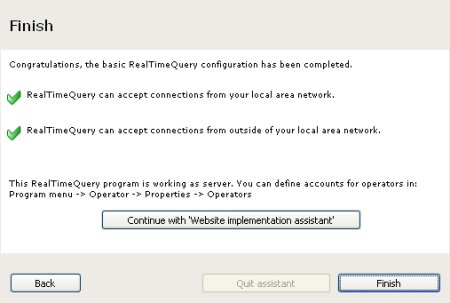
|